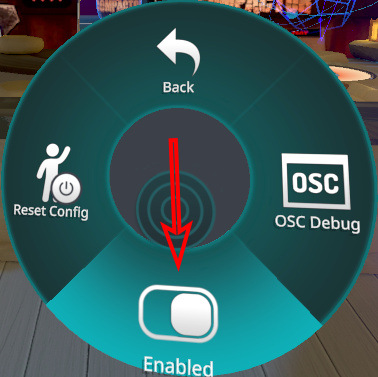Installation
Install FoxyFace App
The main app that tracks your face.
Install VRCFaceTracking App
This application sends avatar control commands to VRChat.
Install VRCFT Module
Install the FoxyFaceVRCFTInterface module, it connects the FoxyFace and VRCFaceTracking applications.
After Installation
Camera Setup
If you don't have a camera connected to the computer where FoxyFace installed, you will have to use your phone/other computer as a camera.
VRChat Setup
You need to enable face tracking in the VRChat settings, everything is turned off by default.
Update Babble NN
To better track your cheeks and tongue, you need to update the neural network from Project Babble.
FAQ
- Update the neural network from Project Babble.
- Perform Auto Calibration.
- Adjust camera settings and tweak the environment (lighting, background, position, etc.).
The main reason is the imperfection of neural networks. If you know other neural networks that can process images in real-time, please inform Jeka8833.
NOTE
The main problem is that one camera can be used by only one application (the camera in most cases cannot split the video stream between two applications). These instructions will help you split a video stream into two applications.
The author does not have a VRC+ so the instructions may contain mistakes or inaccuracies.
- Install OBS application. Video instructions can be found here, but you don't need to create any scenes, just install the app.
- Close VRChat and FoxyFace applications.
- Add a camera to the OBS scene. Video instructions can be found here.
- Click on the Start Virtual Camera button, here are instructions on how to do it.
- Run VRChat and select the OBS camera in VRChat.
- Run FoxyFace and change Camera ID in FoxyFace.
You can find more detailed instructions here.
Contact
Jeka8833
Founder of FoxyFace, if you have any questions, feel free to ask them in the FoxyFace repository or to me in Discord.